What's included with Tom Clancy's The Division 2 2250 Credits?
Included is 2250 Credits for Tom Clancy's The Division 2 added directly into your account.
 Platform
Platform 




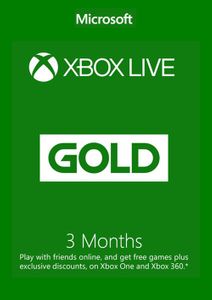 -35%
-35%  -79%
-79%  -87%
-87%  -17%
-17%  -39%
-39%  -2%
-2%  -59%
-59% Included is 2250 Credits for Tom Clancy's The Division 2 added directly into your account.
This product is available worldwide; no region lock.
After payment has been approved, your game key will be included in your order confirmation email. You can access your key by following a link in the email. Next, you can activate your key on its corresponding platform.
If you’ve pre-ordered a game, your key will be delivered to your email a day before the official (or early access) release date. You will also receive a notification via email when your key becomes available.
Xbox One Console:
Web Browser:
You can find additional support for your Xbox Live account here: https://support.xbox.com/en-US/contact-us
Our team regularly select the best comments about the game. Make sure to share your feedback in the review tab!




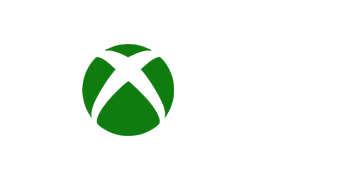








 No 1. -24%
No 1. -24%  No 2. -23%
No 2. -23%  No 3. -48%
No 3. -48%  No 4. -50%
No 4. -50%  No 5. -76%
No 5. -76%  No 6. -77%
No 6. -77%  No 7. -38%
No 7. -38%  No 8. -36%
No 8. -36%  No 9. -33%
No 9. -33%  No 10. -28%
No 10. -28%  No 11. -30%
No 11. -30%  No 12. -37%
No 12. -37%  No 13. -25%
No 13. -25%  No 14. -31%
No 14. -31%  No 15. -39%
No 15. -39%  No 16. -93%
No 16. -93%  No 17. -93%
No 17. -93%  No 18. -93%
No 18. -93%  No 19. -50%
No 19. -50%  No 20. -30%
No 20. -30%  No 21. -25%
No 21. -25%  No 22. -67%
No 22. -67%  No 23. -52%
No 23. -52%  No 24. -27%
No 24. -27%  No 25. -77%
No 25. -77%  No 26. -50%
No 26. -50%  No 27. -77%
No 27. -77%  No 28. -51%
No 28. -51%  No 29. -93%
No 29. -93%  No 30. -88%
No 30. -88%  No 31. -71%
No 31. -71%  No 32. -90%
No 32. -90%  No 33. -69%
No 33. -69%  No 34. -37%
No 34. -37%  No 35. -67%
No 35. -67%  No 36. -83%
No 36. -83%  No 37. -68%
No 37. -68%  No 38. -40%
No 38. -40%  No 39. -86%
No 39. -86%  No 40. -73%
No 40. -73%  No 41. -54%
No 41. -54%  No 42. -94%
No 42. -94%  No 43. -72%
No 43. -72%  No 44. -70%
No 44. -70%  No 45. -81%
No 45. -81%  No 46. -71%
No 46. -71%  No 47. -86%
No 47. -86%  No 48. -86%
No 48. -86%  No 49. -90%
No 49. -90% 