Fortnite: Legendary Rogue Spider Knight Outfit + 2000 V-Bucks Bundle Xbox One
Platform
Edition
Reviewed
99%
Special Price $314.99 RRP $377.99
-16%
Limited stock available at this price!
Currently In Stock
Code Delivered To You Digitally
Release Date
01 Jan 2019
Reviewed
99%
 Platform
Platform Xbox Live
Publisher
Epic Games
Delivery
Instant Delivery
Language 









Get your instant download with CDKeys.com
Fortnite: Spider Knight Outfit + 2000 V-Bucks Bundle Xbox One includes:
- 2000 V-Bucks
- Legendary Rogue Spider Knight Outfit
- 2 Style Variants that unlock as in-game challenges are completed in FREE Fortnite Battle Royale and Creative Modes only.
The top 3 reasons to play Fortnite: Spider Knight Outfit + 2000 V-Bucks Bundle Xbox One
- Weave a web of destruction with the Legendary Rogue Spider Knight Outfit!
- 2,000 V-Bucks are included with the Spider Knight Outfit! Use them to buy multiple items or even a Battle Pass in the Fortnite Item Shop.
- The Fortnite Spider Knight pack includes everything you need to start winning (and to look good doing it) in Fortnite Battle Royale.
About Fortnite: Spider Knight Outfit + 2000 V-Bucks Bundle Xbox One
- Explore a large, destructible world where no two games are ever the same. Build huge forts, find loot and squad up with friends to earn your Victory Royale.
- Rock all kinds of cosmetic combinations to create a look unique to you and your squad.
- Experience Battle Royale in new and unique ways with each Limited Time Mode. Join forces with up to 49 other players in 50v50 or fight your battles with nothing but legendary weapons in Solid Gold. Anything is possible in Fortnite.
What are the system requirements?
- Fortnite Base Game (FREE)
- Xbox Live Account
- Internet Connection for Online Play
Genre
Action, Open WorldPlatform
Xbox (WW)CDKeys Customer Reviews Write a Review
Overall score
99 /100
- 100
 Reviewed by xanderBEST £250 IVE EVER SPENTAMAZING SKIN, £250 IS A REALLY CHEAP PRICE THANK YOU SO MUCHThe Pros
Reviewed by xanderBEST £250 IVE EVER SPENTAMAZING SKIN, £250 IS A REALLY CHEAP PRICE THANK YOU SO MUCHThe Pros- PRICE
The Cons- NOTHING
- 100Reviewed by SebastianRogue Spider Knight purchase reviewThis is my honest review of this purchase. I'm not gonna glaze it the entire time or anything. This is my 3rd exclusive on my fn account now. I purchased this using my debit card and it loaded for about 30 sec to a minute and then it showed up saying my order was confirmed and a receipt was sent to my email address. I pressed the button that says see your code, put it on my xbox and it actually worked. Booted up fn and there it was. Anyone skeptical about this site i can now assure you, it indeed does work i was very scared throughout the process, but it did end up working. delivery was instant. Merry christmas and happy holidays.The Pros
- Instant delivery
- did get a valid code
- sent recipt to my email aswell
- 100
 Reviewed by dnxGreatFast delivery, working code
Reviewed by dnxGreatFast delivery, working code - 100Reviewed by ZakariaAll goodOk price, i got it for 70, not bad, nice skinThe Pros
- Works
The Cons- Could be cheaper
- 100Reviewed by [email protected]Rogue spider knight100% legit got the code instantly and redeemed it one problem which doesn’t really affect anything was I didn’t have to do the challenges I already had all the styles which was pretty helpful other than that amazing purchaseThe Pros
- No problem redeeming it
- Got it instantly
The Cons- Nothing
- 100
 Reviewed by QueenzyRogue Spider KnightGot the code and it was instant and legit!
Reviewed by QueenzyRogue Spider KnightGot the code and it was instant and legit! - 100Reviewed by radleyRouge spider knightI bought a rouge spider knight bundle with 500 V-bucks and it gave me 2000The Pros
- I got more V-Bucks then what I paid for.
The Cons- Nothing it was all great
- 100Reviewed by LogangIt's legit and fastAs soon as I ordered it, I got the code and there were no issues redeeming.
- 100Reviewed by Yumi-OMG the best website everFast and legit what else could you ask for, 10/10The Pros
- How fast it went
The Cons- None
- 100Reviewed by WiskeyzzAmazing tbfIts achually amazing tbf i was scared and most people reading this will think im a bot but frrr this is a good skinThe Pros
- Its good for flexing and its worth it
The Cons- Nothings bad
Write Your Review
Activate with Xbox

Xbox One
- Sign in to your Xbox One (make sure you’re signed in with the Microsoft account you want to redeem the code with).
- Press the Xbox button to open the guide, then select Home.
- Select Store.
- Select Use a code
- Enter the 25-character code that’s displayed on the ‘Order’ page of CDKeys.com, then follow the prompts. Don’t worry about hyphens, the system takes care of those for you.
Note If you can’t locate Store, scroll down to Add more on the Home screen and select the Store tile. (You may need to select See all suggestions.) Then select Add to Home.
Xbox Series X And Series S
- Sign in to your Xbox One (make sure you’re signed in with the Microsoft account you want to redeem the code with).
- Select the Microsoft Store app from your Home Screen or search for it.
- Scroll down to "Redeem Code" (on the left-hand side (under your account name).)
- Enter the 25-character code that’s displayed on the ‘Order’ page of CDKeys.com, then follow the prompts. Don’t worry about hyphens, the system takes care of those for you.
Note If you can’t locate Store, scroll down to Add more on the Home screen and select the Store tile. (You may need to select See all suggestions.) Then select Add to Home.
Web Browser
- Load a web browser and go to this address: https://redeem.microsoft.com/enter
- Sign in with your Microsoft account credentials.
- Enter your unique code that’s displayed on the ‘Order’ page of CDKeys.com and follow the prompts to activate. Don’t worry about hyphens, the system takes care of those for you.

Windows 10
- Sign in to your PC (make sure you’re signed in with the Microsoft account you want to redeem the code with).
- Press the Start button, type store, then select Microsoft Store.
- Select More … > Redeem a code.
- Select “Redeem Code”
- Enter the 25-character code that’s displayed on the ‘Order’ page of CDKeys.com, then follow the prompts. Don’t worry about hyphens, the system takes care of those for you.
Android/Windows 10 Mobile device
- Open the Xbox mobile app, then sign in (make sure you’re signed in with the Microsoft account you want to redeem the code with).
- Press the Menu button in the upper left corner.
- Select Microsoft Store from this list, then choose Redeem a code.
- Select “Redeem Code”
- Enter the 25-character code that’s displayed on the ‘Order’ page of CDKeys.com, then follow the prompts. Don’t worry about hyphens, the system takes care of those for you.
iOS Mobile device
- Go to https://redeem.microsoft.com.
- Enter the 25-character code that’s displayed on the ‘Order’ page of CDKeys.com, then follow the prompts. Don’t worry about hyphens, the system takes care of those for you.
Xbox Console Companion App on Windows 10
- On your PC, press the Start button , then select Xbox Console Companion from the list of apps.
- Make sure you're signed in with the account that you want to redeem the code with. If you need to sign in with a different account, select the Gamertag picture on the left navigation bar, then select Sign out and sign in with the correct account.
- Select Microsoft Store from the left navigation bar, then select Redeem a code.
- Enter the 25-character code that’s displayed on the ‘Order’ page of CDKeys.com, then follow the prompts. Don’t worry about hyphens, the system takes care of those for you.

Xbox 360
- Sign in to your Xbox 360 (make sure you’re signed in with the Microsoft account you want to redeem the code with).
- Press the Xbox Guide button on your controller
- Select Games & Apps, then choose Redeem Code.
- Enter the 25-character code that’s displayed on the ‘Order’ page of CDKeys.com, then follow the prompts. Don’t worry about hyphens, the system takes care of those for you.
By continuing to use this site you automatically accept our privacy policy and terms and conditions.
You are seeing games that are valid in your region which is ‘%1’. If you want to see all games available click here
To view games that are valid in your region ‘%1’, click here
 No 1. -52% ARMORED CORE VI FIRES OF RUBICON PCSpecial Price $30.19 RRP $62.99
No 1. -52% ARMORED CORE VI FIRES OF RUBICON PCSpecial Price $30.19 RRP $62.99 No 2. -83% Chivalry 2 PC (Steam)Special Price $4.99 RRP $30.19
No 2. -83% Chivalry 2 PC (Steam)Special Price $4.99 RRP $30.19 No 3. -64% Dead Island 2 PC (Steam)Special Price $22.69 RRP $62.99
No 3. -64% Dead Island 2 PC (Steam)Special Price $22.69 RRP $62.99 No 4. -23% EA Sports FC 24 - 5900 FC Points PCSpecial Price $44.09 RRP $57.29
No 4. -23% EA Sports FC 24 - 5900 FC Points PCSpecial Price $44.09 RRP $57.29 No 5. -23% EA Sports FC 24 - 5900 FC Points Xbox (WW)Special Price $44.09 RRP $57.29
No 5. -23% EA Sports FC 24 - 5900 FC Points Xbox (WW)Special Price $44.09 RRP $57.29 No 6. -82% Fallout 76 PC (WW)Special Price $8.09 RRP $44.09
No 6. -82% Fallout 76 PC (WW)Special Price $8.09 RRP $44.09 No 7. -84% Fallout 4: Game of the Year Edition PCSpecial Price $8.09 RRP $50.39
No 7. -84% Fallout 4: Game of the Year Edition PCSpecial Price $8.09 RRP $50.39 No 8. -44% TEKKEN 8 PCSpecial Price $39.09 RRP $69.29
No 8. -44% TEKKEN 8 PCSpecial Price $39.09 RRP $69.29
Special Price $314.99 RRP $377.99