The Sims 4 Get to Work Xbox One (US)
平台
Edition
评论
-
特殊价格 US$ 20.19 RRP US$ 39.99
-49%
Less than 15 games left at this price
目前有库存
我们以数字形式交付产品代码
发布日期
20 3月 2018
评论
-
开发者
Maxis
 平台
平台 Xbox Live
发行商
Electronic Arts
发货
即时发货
語言 

您可能也喜欢
 -60% The Sims 4 - Discover University Xbox One (UK)特殊价格 US$ 17.59 RRP US$ 44.09
-60% The Sims 4 - Discover University Xbox One (UK)特殊价格 US$ 17.59 RRP US$ 44.09 -57% The Sims 4 - Seasons Xbox One (UK)特殊价格 US$ 18.89 RRP US$ 44.09
-57% The Sims 4 - Seasons Xbox One (UK)特殊价格 US$ 18.89 RRP US$ 44.09 -57% The Sims 4 - Get Famous Xbox One (UK)特殊价格 US$ 18.89 RRP US$ 44.09
-57% The Sims 4 - Get Famous Xbox One (UK)特殊价格 US$ 18.89 RRP US$ 44.09 -57% The Sims 4 Eco Lifestyle Xbox One (UK)特殊价格 US$ 18.89 RRP US$ 44.09
-57% The Sims 4 Eco Lifestyle Xbox One (UK)特殊价格 US$ 18.89 RRP US$ 44.09 -43% The Sims 4 - City Living Xbox One (UK)特殊价格 US$ 25.19 RRP US$ 44.09
-43% The Sims 4 - City Living Xbox One (UK)特殊价格 US$ 25.19 RRP US$ 44.09 -57% The Sims 4 Get Together Xbox One (UK)特殊价格 US$ 18.89 RRP US$ 44.09
-57% The Sims 4 Get Together Xbox One (UK)特殊价格 US$ 18.89 RRP US$ 44.09
通过CDKeys.com获取您的即时下载
本产品包括《模拟人生4》Get to Work Xbox One(美国)。需要基本游戏
玩《模拟人生4》Xbox One(美国)的三大理由
- 在全新的职业中控制你的模拟市民,利用你的分析头脑,作为科学家创造疯狂的发明,作为侦探看看你发现了什么秘密,或者作为医生治疗病人。
- 创建你想要的任何类型的零售业,包括面包店、服装店、艺术馆、书店和更多。
- 利用新的摄影和烘焙技能,拍摄出完美的照片,或者烘焙和装饰出美味的食物。
关于《模拟人生4》上班族Xbox One(美国)
- 在《模拟人生4》中,你可以成为一名大胆的医生、无畏的侦探、疯狂的科学家,或者创建你自己的零售业,成为一名模拟富翁。
- 成为医生、侦探或科学家--在全新的职业中控制你的模拟市民,利用你的分析头脑,作为科学家创造疯狂的发明,作为侦探看看你发现了什么秘密,或者作为医生治疗病人。
- 创建零售业--创建你想要的任何类型的零售业,包括面包店、服装精品店、艺术画廊、书店等等。
- 学习烘焙和摄影技能--利用新的摄影和烘焙技能,捕捉完美的照片或烘焙和装饰美味的食物。
系统要求是什么?
- 操作系统Xbox One / Xbox X
- 订阅Xbox Live账户(在线多人游戏需要Xbox Live Gold)。
- 其他要求互联网接入
Genre
休闲的, 单人, 多人, 奇幻, 建造, 放松, 模拟, 策略, 角色扮演Platform
Xbox One (US)编写您自己的评论
通过 Xbox 激活

Xbox One
- 登录到您的 Xbox One (确保您用您想兑换代码的 Microsoft 账户登录)。
- 按 Xbox 按钮,打开指南,然后选择主页。
- 选择商店。
- 选择使用代码
- 输入显示在 CDKeys.com 的"订购 "页面上的25个字符代码,然后按照提示操作。别担心连字符的问题,系统会帮您解决这些问题。
注意如果您无法找到商店,请向下滚动到主屏幕上的"添加更多",然后选择"商店"磁贴。(您可能需要选择查看所有建议。) 接着选择添加到主页。
Xbox Series X 和 Series S
- 登录到您的 Xbox One (确保您用您想兑换代码的 Microsoft 账户登录)。
- 从您的主屏幕上选择 Microsoft 商店应用程序或搜索它。
- 向下滚动到"兑换代码"(在左侧(您的账户名称下)。
- 输入显示在 CDKeys.com 的"订购 "页面上的25个字符代码,然后按照提示操作。别担心连字符的问题,系统会帮您解决这些问题.
注意如果您无法找到商店,请向下滚动到主屏幕上的"添加更多",然后选择"商店"磁贴。(您可能需要选择查看所有建议。) 接着选择添加到主页.
网络浏览器
- 加载网络浏览器,并转到这个网址:https://redeem.microsoft.com/enter https://redeem.microsoft.com/enter
- 用您的 Microsoft 账户凭证登录。
- 输入您在 CDKeys.com 的"订购"页面上显示的独特代码,并按照提示进行激活。别担心连字符的问题,系统会帮您处理这些问题。

Windows 10
- 登录到您的电脑(确保您用您想兑换代码的 Microsoft 账户登录)。
- 按开始按钮,输入商店,然后选择 Microsoft Store。
- 选择更多...> 兑换代码。
- 选择"兑换代码"
- 输入显示在 CDKeys.com 的"订购 "页面上的25个字符代码,然后按照提示操作。别担心连字符的问题,系统会帮您解决这些问题。
Android/Windows 10 移动设备
- 打开 Xbox 移动应用程序,然后登录(确保您用您想兑换代码的 Microsoft 账户登录)。
- 按下左上角的菜单按钮。
- 在这个列表中选出 Microsoft Store,然后选择兑换代码。
- 选择"兑换代码”
- 输入显示在 CDKeys.com 的"订购 "页面上的25个字符代码,然后按照提示操作。别担心连字符的问题,系统会帮您解决这些问题。
iOS 移动设备
- 转到 https://redeem.microsoft.com.
- 输入显示在 CDKeys.com 的"订购 "页面上的25个字符代码,然后按照提示操作。别担心连字符的问题,系统会帮您解决这些问题。
Windows 10 上的 Xbox 主机小帮手应用
- 在您的电脑上,按下"开始"按钮,接着从应用程序列表中选择 Xbox 主机小帮手应用(Xbox Console Companion)。
- 确保您已经用您想兑换代码的账户登录了。如果您需要使用不同的账户登录,选择左侧导航栏上的“玩家代号”(Gamertag) 图片,然后选择登出,并以合意的账户登录。
- 从左边的导航栏选择 Microsoft Store,然后选择兑换代码。
- 输入显示在 CDKeys.com 的"订购 "页面上的25个字符代码,然后按照提示操作。别担心连字符的问题,系统会帮您解决这些问题。

Xbox 360
- 登录到您的 Xbox 360(确保您用您想兑换代码的 Microsoft 账户登录)。
- 按下您控制器上的 Xbox 导航按钮
- 选择游戏和应用程序,然后选择兑换代码。
- 输入显示在 CDKeys.com 的"订购 "页面上的25个字符代码,然后按照提示操作。别担心连字符的问题,系统会帮您解决这些问题。
继续使用此网站,即表示您自动接受我们的隐私政策以及条款和条件。
 否 1. -68% Risk of Rain 2 PC特殊价格 US$ 7.59 RRP US$ 23.89
否 1. -68% Risk of Rain 2 PC特殊价格 US$ 7.59 RRP US$ 23.89 否 2. -85% PlateUp! PC特殊价格 US$ 3.79 RRP US$ 25.19
否 2. -85% PlateUp! PC特殊价格 US$ 3.79 RRP US$ 25.19 否 3. -84% Fallout 4: Game of the Year Edition PC特殊价格 US$ 8.09 RRP US$ 50.39
否 3. -84% Fallout 4: Game of the Year Edition PC特殊价格 US$ 8.09 RRP US$ 50.39 否 4. -72% DLCDestiny 2: Lightfall PC - DLC特殊价格 US$ 13.89 RRP US$ 50.39
否 4. -72% DLCDestiny 2: Lightfall PC - DLC特殊价格 US$ 13.89 RRP US$ 50.39 否 5. -26% Pre-orderSAND LAND PC特殊价格 US$ 46.59 RRP US$ 62.99
否 5. -26% Pre-orderSAND LAND PC特殊价格 US$ 46.59 RRP US$ 62.99
特殊价格 US$ 20.19 RRP US$ 39.99