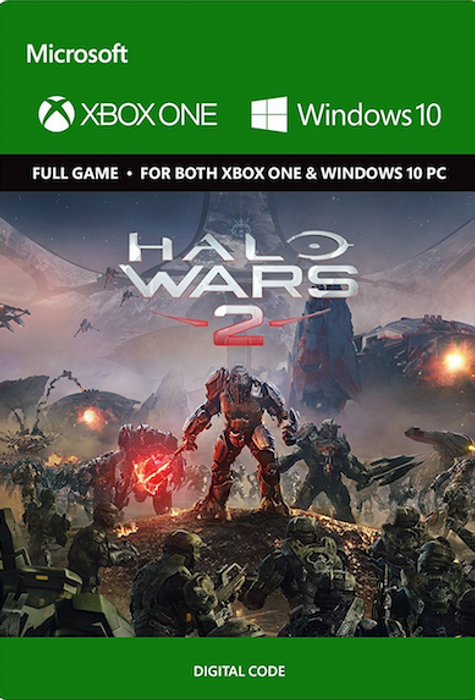Halo Wars 2 Xbox One/PC
 Platform
Platform 
ABOUT THE GAME
It’s the Halo experience you’ve dreamed of – controlling entire armies of Marines, Warthogs, Scorpion tanks, and Spartans on the battlefield from the Commander’s point of view. Halo Wars 2 is a real-time strategy game playable in native 4K Ultra HD graphics with HDR on the Xbox One X and Windows 10. Halo Wars 2 also supports Xbox Play Anywhere: Buy once, play on both Xbox and Windows 10. Build Your Halo Army – Construct your bases, prepare your vehicles and amass your troops. Lead them into huge battles across campaign skirmish matches against the AI, and with and against friends in up to 3v3 matches on Xbox Live. Learn new strategies as you play as different leaders across Blitz and Multiplayer game modes.
What are the system requirements?
- OSXbox One / Xbox X|S
- Optimised for Xbox Series X|S?No
- SubscriptionOnline multiplayer on Xbox requires Xbox Live Gold (subscription sold separately).
- OtherInternet Access
Platform
PC (WW)















- 100
 Reviewed by MichaelGreat addition to my growing PC Game collectionLove playing Halo Wars. I only just found out that HW2 was on PC ( am a new pc gamer so didnt know at first lol ). IMO the Halo Wars games were both great, tho I used to play on console, and this will be my first time playing HW2 on PC.The Pros
Reviewed by MichaelGreat addition to my growing PC Game collectionLove playing Halo Wars. I only just found out that HW2 was on PC ( am a new pc gamer so didnt know at first lol ). IMO the Halo Wars games were both great, tho I used to play on console, and this will be my first time playing HW2 on PC.The Pros- Great story, modes, etc
The Cons- The mega cliffhanger at the end of the game. Oh I wish HW3 would become reality.
- 100
 Reviewed by HiteshAwesomeFast Delivery and Good Game
Reviewed by HiteshAwesomeFast Delivery and Good Game - 75
 Reviewed by RandyHalo Wars 2Great sequel to the original if you're a fan of it. Cdkeys had impeccible service as always, bout an hour or less and i usually have my code for steam in hand (or whatever platform). no issues so far, and have been a consistent customer for going on now a year. spent hundreds of dollars with them, and will continue to do soThe Pros
Reviewed by RandyHalo Wars 2Great sequel to the original if you're a fan of it. Cdkeys had impeccible service as always, bout an hour or less and i usually have my code for steam in hand (or whatever platform). no issues so far, and have been a consistent customer for going on now a year. spent hundreds of dollars with them, and will continue to do soThe Pros- excellent tactical action, card system in game is interesting
The Cons- more arcadey then the previous, not as good using m/kb like the original. can tell was for consoles.
- 75
 Reviewed by shawnit really works!!!I was scared to buy because its my first purchase then when I clicked to show code and it said not ready year my fear increased but when the code showed the second I was glad
Reviewed by shawnit really works!!!I was scared to buy because its my first purchase then when I clicked to show code and it said not ready year my fear increased but when the code showed the second I was glad - 100
 Reviewed by JamesWorks well! - Great gameIt took me a little bit of time to recieve the CDKEY however once it came through it worked and I now have the game ! Well worth the wait! -- Thank you!
Reviewed by JamesWorks well! - Great gameIt took me a little bit of time to recieve the CDKEY however once it came through it worked and I now have the game ! Well worth the wait! -- Thank you! - 100
 Reviewed by StephenIT'S LEGIT BRODeadass I thought this was half a scam and I wouldn't get a code or id get a used one but it sent a verficavtion email after the purchase and then the download link showed up and I entered it into the Xbox market where gift cards usually go and it showed up that I owned halo wars 2.. so happy it is a good way to buy games without having to play market price and to get it minutes after the purchases is even better
Reviewed by StephenIT'S LEGIT BRODeadass I thought this was half a scam and I wouldn't get a code or id get a used one but it sent a verficavtion email after the purchase and then the download link showed up and I entered it into the Xbox market where gift cards usually go and it showed up that I owned halo wars 2.. so happy it is a good way to buy games without having to play market price and to get it minutes after the purchases is even better - 100Reviewed by Duncan BrownPerfect!Received the code within seconds after purchase. Just had to verify via phonenumber and the code appeared within seconds. Amazing service! This was my first purchase on cdkeys, but I'm deffinetely coming back here in the future! Thanks for my game :)
- 100Reviewed by AzuriakBest place to buyThis site is great, they offer good games and subscriptions at great prices! It's really fast.
- 100Reviewed by C4pt4in R0dg3rsQuick stupidly quickAs soon as I finished the payment my code came straight through no messing about straight there
- 100Reviewed by Warmongerxb1GreatHave used this site for Xbox live and ps plus a few times. It's my first time using to to buy a game but I was very impressed on how fast I received the code. And it works perfectly. I will be buying more games from here. Thanks
Activate with Xbox

Xbox One
- Sign in to your Xbox One (make sure you’re signed in with the Microsoft account you want to redeem the code with).
- Press the Xbox button to open the guide, then select Home.
- Select Store.
- Select Use a code
- Enter the 25-character code that’s displayed on the ‘Order’ page of CDKeys.com, then follow the prompts. Don’t worry about hyphens, the system takes care of those for you.
Note If you can’t locate Store, scroll down to Add more on the Home screen and select the Store tile. (You may need to select See all suggestions.) Then select Add to Home.
Xbox Series X And Series S
- Sign in to your Xbox One (make sure you’re signed in with the Microsoft account you want to redeem the code with).
- Select the Microsoft Store app from your Home Screen or search for it.
- Scroll down to "Redeem Code" (on the left-hand side (under your account name).)
- Enter the 25-character code that’s displayed on the ‘Order’ page of CDKeys.com, then follow the prompts. Don’t worry about hyphens, the system takes care of those for you.
Note If you can’t locate Store, scroll down to Add more on the Home screen and select the Store tile. (You may need to select See all suggestions.) Then select Add to Home.
Web Browser
- Load a web browser and go to this address: https://redeem.microsoft.com/enter
- Sign in with your Microsoft account credentials.
- Enter your unique code that’s displayed on the ‘Order’ page of CDKeys.com and follow the prompts to activate. Don’t worry about hyphens, the system takes care of those for you.

Windows 10
- Sign in to your PC (make sure you’re signed in with the Microsoft account you want to redeem the code with).
- Press the Start button, type store, then select Microsoft Store.
- Select More … > Redeem a code.
- Select “Redeem Code”
- Enter the 25-character code that’s displayed on the ‘Order’ page of CDKeys.com, then follow the prompts. Don’t worry about hyphens, the system takes care of those for you.
Android/Windows 10 Mobile device
- Open the Xbox mobile app, then sign in (make sure you’re signed in with the Microsoft account you want to redeem the code with).
- Press the Menu button in the upper left corner.
- Select Microsoft Store from this list, then choose Redeem a code.
- Select “Redeem Code”
- Enter the 25-character code that’s displayed on the ‘Order’ page of CDKeys.com, then follow the prompts. Don’t worry about hyphens, the system takes care of those for you.
iOS Mobile device
- Go to https://redeem.microsoft.com.
- Enter the 25-character code that’s displayed on the ‘Order’ page of CDKeys.com, then follow the prompts. Don’t worry about hyphens, the system takes care of those for you.
Xbox Console Companion App on Windows 10
- On your PC, press the Start button , then select Xbox Console Companion from the list of apps.
- Make sure you're signed in with the account that you want to redeem the code with. If you need to sign in with a different account, select the Gamertag picture on the left navigation bar, then select Sign out and sign in with the correct account.
- Select Microsoft Store from the left navigation bar, then select Redeem a code.
- Enter the 25-character code that’s displayed on the ‘Order’ page of CDKeys.com, then follow the prompts. Don’t worry about hyphens, the system takes care of those for you.

Xbox 360
- Sign in to your Xbox 360 (make sure you’re signed in with the Microsoft account you want to redeem the code with).
- Press the Xbox Guide button on your controller
- Select Games & Apps, then choose Redeem Code.
- Enter the 25-character code that’s displayed on the ‘Order’ page of CDKeys.com, then follow the prompts. Don’t worry about hyphens, the system takes care of those for you.
By continuing to use this site you automatically accept our privacy policy and terms and conditions.
 No 1. -26% Dragon's Dogma 2 Deluxe Edition PC (North America)Special Price $61.69 RRP $83.19
No 1. -26% Dragon's Dogma 2 Deluxe Edition PC (North America)Special Price $61.69 RRP $83.19 No 2. -60% Dark Souls Remastered PCSpecial Price $17.59 RRP $44.09
No 2. -60% Dark Souls Remastered PCSpecial Price $17.59 RRP $44.09 No 3. -83% Grand Theft Auto V 5 (GTA 5): Premium Online Edition PC - Rockstar Games LauncherSpecial Price $10.49 RRP $62.99
No 3. -83% Grand Theft Auto V 5 (GTA 5): Premium Online Edition PC - Rockstar Games LauncherSpecial Price $10.49 RRP $62.99 No 4. -67% HITMAN 3 World of Assassination PCSpecial Price $20.79 RRP $62.99
No 4. -67% HITMAN 3 World of Assassination PCSpecial Price $20.79 RRP $62.99 No 5. -51% Balatro PCSpecial Price $8.79 RRP $17.89
No 5. -51% Balatro PCSpecial Price $8.79 RRP $17.89 No 6. -43% Marvel's Spider-Man 2 PS5 (US)Special Price $40.29 RRP $71.09
No 6. -43% Marvel's Spider-Man 2 PS5 (US)Special Price $40.29 RRP $71.09 No 7. -84% Fallout 4: Game of the Year Edition PCSpecial Price $8.09 RRP $50.39
No 7. -84% Fallout 4: Game of the Year Edition PCSpecial Price $8.09 RRP $50.39 No 8. -60% Pre-orderDead Island 2 PC (Steam)Special Price $23.29 RRP $57.99
No 8. -60% Pre-orderDead Island 2 PC (Steam)Special Price $23.29 RRP $57.99